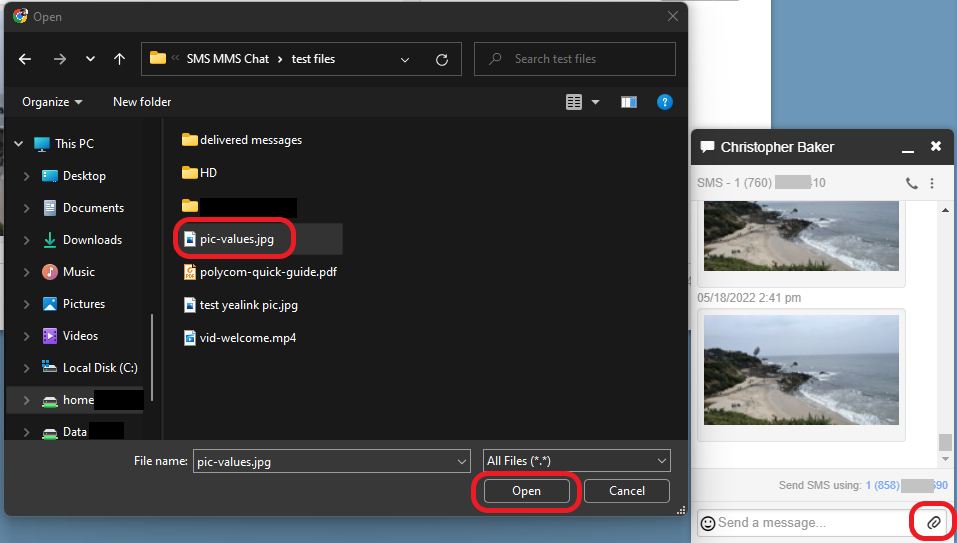Picture messaging, also known as MMS or Multimedia Messaging, is available on Verve SMS-enabled numbers.
To send a Picture Message
In the “Send a message” field, press the Attach (paper clip) icon
- For Portal or Webphone (on your computer)
- A file browser will pop up.
- Find the image you would like to send in your files, and click Open.
- This will ‘’‘immediately attach and send the image’‘’
- For Mobile app
- Select a picture from the default location, or
- Search for other files by pressing the picture icon.
- Click a picture to attach it, and click “Send” to send the message
- This functionality will vary based on your smartphone’s make, model, and OS version
For Outbound Messages file size and type limitations are dictated by the receiving carriers. Other formats such as GIF, PNG, MP4 (video) and PDF may be accepted, but varies based on the receiving carrier. We will send all those file types, and often the carriers accept them, but may reject them without notice.
For Inbound Messages we will accept any GIF, PNG, MP4 (video) and PDF that the sending party’s carrier delivers to us, up to 2MB or possibly higher.
For general Chat and SMS information see this article:
Need more help with this?
Don’t hesitate to contact us here.