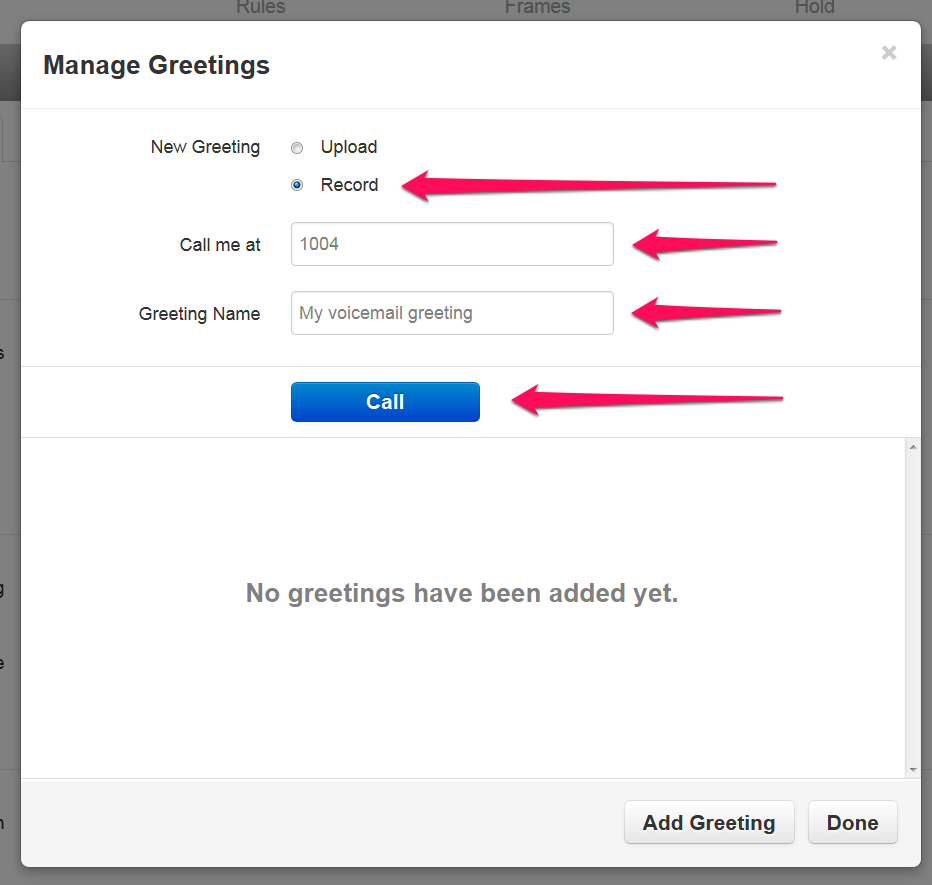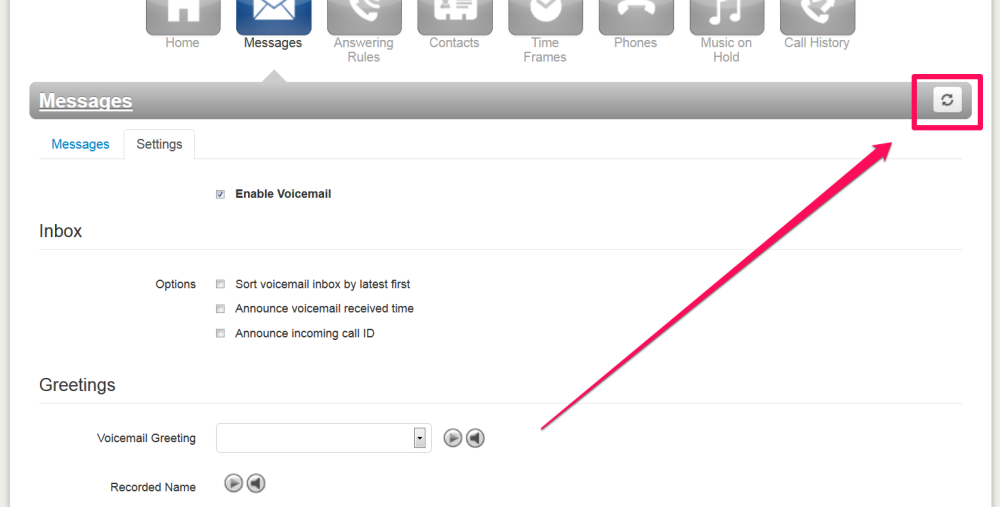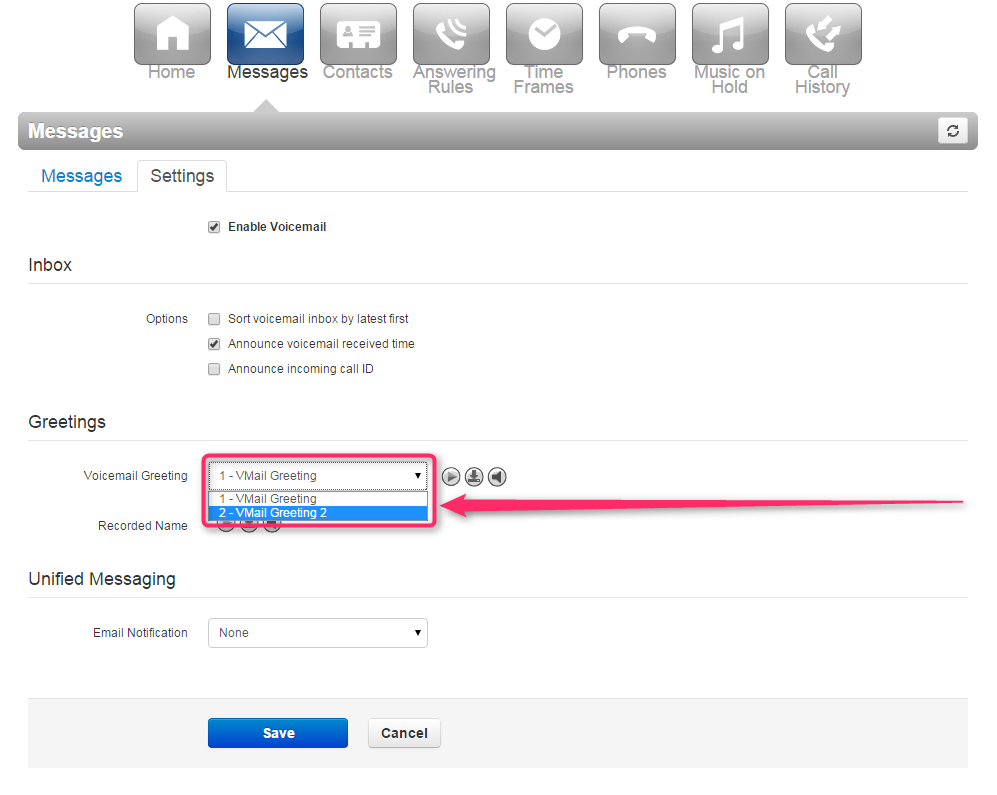1. If you don’t see the “Users” tab, Click on ‘Manage Organization’ in the top right hand corner.
2. Click on the ‘Users’ Icon.
3. Click on the extension you wish to edit (you can type in the name field to filter users)
4. Click on Voicemail tab under the gray bar and then click on Rest User
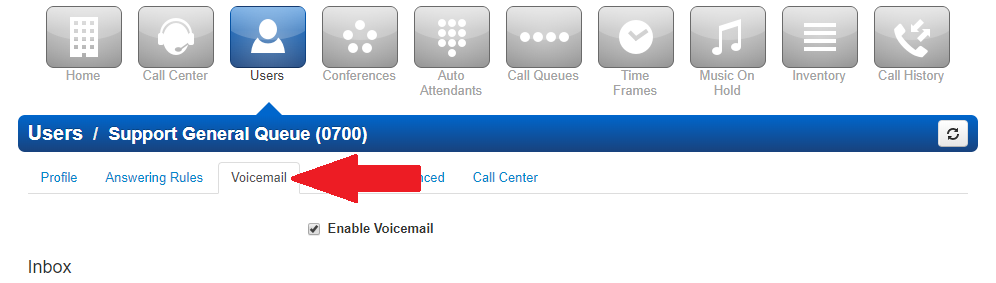
5. Edit voicemail greeting
Click the speakerphone button next to voicemail greeting. It will say “Manage” when you hover over it with your mouse.
6. Record greeting
You can use your phone to record your voicemail message. To do this, select “Record”, enter an extension or phone number you wish to be called at, and a name for the recording. When you click the call button, your phone will ring and when you answer, you will hear a message that says “Start recording after the tone. Press pound (#) when finished”
You can enter any extension or phone number (such as your cellphone number) in the “Call me at” field
After the tone, record your voicemail message and hit pound (#) when done.
7. Refresh portal
If you don’t see the new greeting in the dropdown immediately, refresh your portal by pressing the circular arrow button at the top of the portal.
8. Confirm message
You can listen to your recording by pressing the play button in the left column. When you are satisfied with it, click Done.
9. Select your voicemail greeting
If you have multiple greetings recorded, use the dropdown to select the greeting you wish to use. Click Save when done.
Need more help with this?
Don’t hesitate to contact us here.