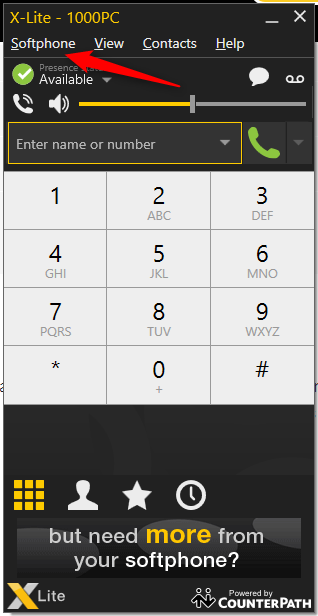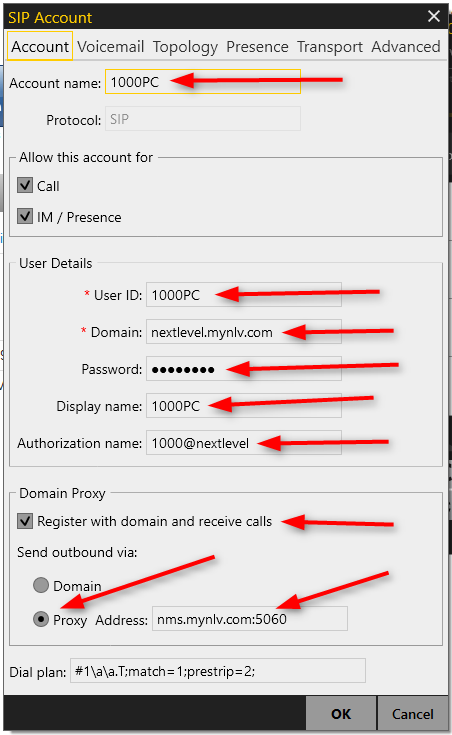X-Lite
- You will need to download and install X-Lite from the manufacturer’s website. License fees may apply. Verve is not associated in any way with the manufacturer of this software.
- Run X-Lite and then click Softphone —> Account Settings
- Please fill out the following information below for Account Settings. The majority of this information will be given to you by a Verve Employee.
- Account Name can be anything
- User ID must be your clone extension (In this example, 1000PC)
- Domain will be your company’s voice domain (Given to you by Verve)
- Password will be given to you by Verve. This is NOT your voicemail password
- Display Name must be your clone extension (In this example, 1000PC)
- Authorization Name will be given to you by Verve
- Make sure Register with domain and receive calls is checked
- For Proxy, you will need to put nms.mynlv.com:5060 in the Address field
- Next, go to the Voicemail tab:
- Enter 5001 for Number to dial for checking voicemail
- Enter 3 and then your main extension number for Number for sending calls to voicemail
- Next, go to the Topology tab:
- Under Firewall Traversal Method: Select None
- Once you are done with the steps above, hit Ok and this will take you back to the main screen. You will notice you are now registered indicated by a green check mark. Please also have the Verve employee you are working with verify that X-Lite is registered.
Need more help with this?
Don’t hesitate to contact us here.