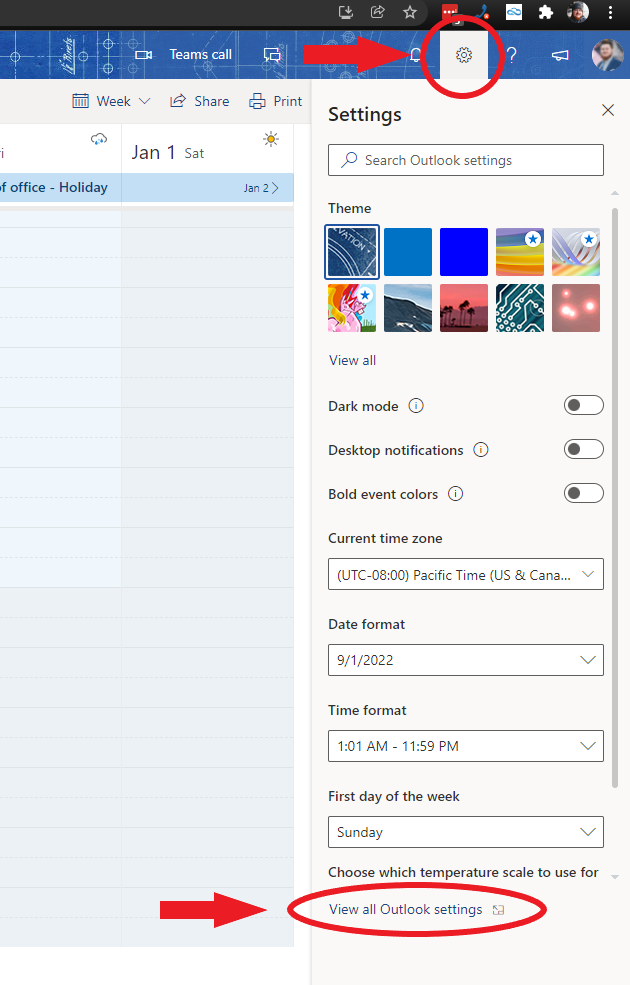Microsoft Outlook may automatically add a “Microsoft Teams meeting” link to your invites whenever you add another person to a meeting invitation. This can create confusion if you are not using Microsoft Teams, but someone follows that link, joining a different meeting than the one you are trying to create.
This is a setting you can uncheck on a single invitation, or disable the automatic feature entirely.
Disable automatic Teams meeting invite
- Navigate to https://outlook.office.com/ (or the domain you use to access your outlook mail and calendar)
- Click Settings (gear icon) in the top right corner, then click “View all Outlook settings” at the bottom
- Click Calendar then Events and invitations and uncheck the box next to “Add online meeting to all meetings”
To remove the Teams meeting invite from a single invitation
The “Teams meeting” toggle will automatically turn itself on (blue) whenever you add a person (or email address) to the “Invite attendees” line. To remove the Teams invite, simply toggle this button back to off (grey).
Need more help with this?
Don’t hesitate to contact us here.